Information about colour profiles
Color Profile support
Rawstudio supports DCP and ICC profiles, but with the strongest focus on DCP profiles. DCP profiles have a series of advantages over ICC. If you are interested in a more detailed description, look here.
Adding more profiles
You can add your own profiles, by copying additional profiles into “(home)/.rawstudio/profiles“. You might have to tell your operating system to show hidden files, since a lot of operating systems doesn’t do that by default. Also the first time, you will have to create the “profiles” folder yourself.
You can arrange your profiles in folders – Rawstudio will recurse through all of them and add all profiles found. Once they are added,they can be accessed through the profile menus:
All DCP profiles are matched to a specific camera, so you will only see the profiles that match your camera. If there are no entries in the menu, there isn’t any
For non-RAW images, you should see “Embedded Profile” in the profile menu. This means that Rawstudio is using the embedded profile in the file to properly show the image.
Where do I find DCP profiles?
We have included DCP profiles for more than 300 cameras. They are called “Simple” profiles, since they only contain a matrix for conversion to a standard colorspace – this is by far the most important part of the profile, and all values are from the dcraw, converted to DCP-files using dcpTool.
DCP profiles can be found or created by:
- Use the DCP profiles that Adobe includes in their Adobe DNG Converter (Windows/Mac).
- Use the DCP profiles that are included in Adobe Camera Raw, which is installed with Photoshop or Lightroom.
Once installed, you can find the profiles in “\Documents and Settings\All Users\Application Data\Adobe\CameraRaw\CameraProfiles”. Copy all of them to the folder above. Rawstudio will automatically match them to your camera.
You can also:
- Download the Invariant versions of the Adobe profiles.
- Use the Profile Editor Adobe has released (Windows/Mac) and create your own profiles.
- Buy the X-Rite ColorChecker Passport and create your own profiles.
- Use dcpTool to create your own profiles.
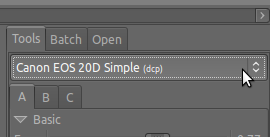
Thanks for RawStudio, I am finding it very interesting. I copied the .dcp file of my camera from the installing folder to the (home)/.rawstudio/profiles folder and then I selected the .dcp folder in the menu like above, but the name of my camera doesn’t come and no change happens to my picture. It would be great if you could help me with this ;)
Thanks,